QUESTION 21
You have a document with multiple layers. One of the layers contains an arrow, drawn with the Line tool. You want to modify the path that defines the arrow, but the path is not visible in the Paths panel. What is the most likely reason for this?
A. The shape layer is not selected in the Layers panel.
B. Vector masks do not appear in the Paths panel, only in the Layers panel.
C. The vector mask must be converted to a selection before it can be edited.
D. Only paths, not shape layers, appear in the Paths panel.
Answer: A
QUESTION 22
You are correcting color in a photograph of a person. You want to increase saturation in the clothing without over saturating the model’s skin tone. What should you do?
A. Add an Exposure adjustment layer, and adjust the Gamma Correction slider.
B. Add a Hue/Saturation adjustment layer, select Colorize, and adjust the Saturation slider.
C. Add a Vibrance adjustment layer, and adjust the Vibrance slider.
D. Add a Color Balance adjustment layer, select Preserve Luminosity, and adjust the color sliders.
Answer: C
QUESTION 23
You have added a Curves adjustment layer to an RGB photograph and made several adjustments. You want to see if any highlight areas of the image have been clipped to white or fully saturated color. What should you do?
A. Hold Alt (Windows) or Option (Mac OS) as you click and hold the white eyedropper tool in the
Adjustments panel.
B. Hold Alt (Windows) or Option (Mac OS) as you click and hold the white triangle located below
the curve in the Adjustments panel.
C. Select the white eyedropper tool in the Adjustments panel, and click and hold on the image.
D. Hold Alt (Windows) or Option (Mac OS) as you click and hold on any of the points you have placed
on the curve.
Answer: B
QUESTION 24
Your photographer included a photo gray card in every photo during a product shoot. You want to remove a color cast from one of the photos with a Curves adjustment. What should you do in the Curves dialog box?
A. Double-click the black point Eyedropper tool, set Brightness to 50%, then click on the gray card
in the image.
B. Select the On-image adjustment tool, click on the gray card, and drag up or down until the color
becomes neutralized.
C. Select the gray point Eyedropper tool and click it on the gray card in the image.
D. Click the Options button to open the Auto Color Correction Options dialog box, then select Snap
Neutral Midtones and click OK.
Answer: C
QUESTION 25
You want to increase the saturation of an image, but the colors that are already saturated get oversaturated when you use a Hue/Saturation adjustment layer. What should you do to avoid this?
A. Lower the opacity of the Hue/Saturation adjustment layer.
B. Set the blending mode of the Hue/Saturation adjustment layer to Color.
C. Lower the Lightness setting in the Hue/Saturation adjustment layer.
D. Use a Vibrance adjustment layer instead of a Hue/Saturation adjustment layer.
Answer: D
QUESTION 26
You have opened a JPEG image from a camera and you want to make some adjustments with Curves. You want to be able to make more Curves edits in the future without further degrading the image quality. What should you do?
A. Choose Curves from the Adjustments panel menu.
B. Choose Image > Adjustments > Curves.
C. Choose Filter > Convert for Smart Filters.
D. Use Save As to save the file as a Photoshop PSD, and then choose Image > Adjustments > Curves.
Answer: A
QUESTION 27
You shot a series of photographs in the same light. You want to make Curves adjustments in one image and then apply them to all the other images. What should you do in the first image?
A. Choose Curves from the Adjustments panel menu.
B. Choose Convert to Smart Object from the Layers panel menu before choosing Image > Adjustments > Curves.
C. Choose Filter > Convert for Smart Filters before choosing Image > Adjustments > Curves.
D. Choose Image > Adjustments > Curves, make the adjustments, then click the Options button and select
the Save as Defaults checkbox.
Answer: A
QUESTION 28
You have an RGB image open. In the Layers panel, you have added a Curves adjustment layer above your image layer, but you would like to limit this adjustment to only the yellow tones of the
image. What should you do?
A. Adjust only the Blue curve in the Adjustments panel.
B. Select the adjustment layer’s mask in the Layers panel, and use the Masks panel’s Color Range option.
C. Add a Selective Color adjustment layer, and link it to the Curves adjustment layer.
D. Copy the yellow channel in the Channels panel, and paste it into the Curves adjustment layer mask.
Answer: B
QUESTION 29
You added a Levels adjustment layer and experimented with different settings. Now you want to start over again with the default settings. What should you do?
A. Click the Auto button in the Adjustments panel.
B. Choose Reset Levels from the Adjustments panel menu.
C. Choose Reset Styles from the Styles panel menu.
D. Click the Previous State icon in the Adjustments panel.
Answer: B
QUESTION 30
Click the Exhibit button. You want to lighten and bring out detail in the dark statue in this photograph without making the sky too light. You add a Curves adjustment layer and set an anchor point on the curve to protect the highlights. What should you do next?

A. Select the On-image Adjustment tool in the Adjustments panel. Then click on a dark tone in the
statue and drag vertically.
B. Select the Black Eyedropper tool in the Adjustments panel. Then click on a dark tone in the statue
and drag vertically.
C. Select the Gray Eyedropper tool in the Adjustments panel. Then click on a dark tone in the statue
and drag horizontally.
D. Select the White Eyedropper tool in the Adjustments panel. Then hold the Alt key (Windows) or
Option key (Mac OS) as you click on a dark tone in the statue and drag horizontally.
Answer: A
If you want to pass the Adobe 9A0-150 Exam sucessfully, recommend to read latest Adobe 9A0-150 Dump full version.
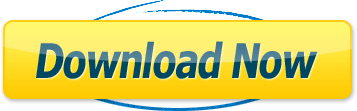
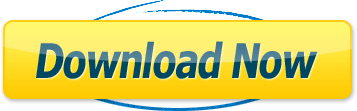
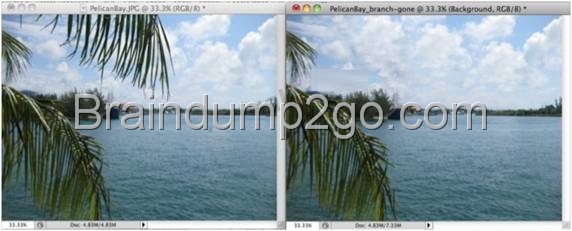



![clip_image001[5] clip_image001[5]](http://examgod.com/l2pimages/Official2014LatestAdobe9A0150DumpFreeDow_89E2/clip_image0015_thumb.jpg)